It’s no secret that attention spans are shrinking, so for most people, there’s nothing worse than a computer that is slow to respond. Unless you’re dealing with a laptop that is super old, there are lots of reasons why this could be happening and more importantly, many ways to fix it.
PC
Here are the top 4 reasons why your PC laptop is so laggy and the solutions for how to fix a slow computer.
1. It could be the memory
Your computer’s memory (the technical term is Random-access memory or RAM) is measured in gigabytes (GB) for size and GHz for speed — and both have their limits. The more GB and GHz your laptop has, the faster it’s likely to run. But, the more programs you have running, the more your RAM will be filled up, which causes your laptop to slow down. You with us?
Before you jump straight to upgrading the memory space on your device, try restarting your PC (especially if you’re guilty of just shutting the lid after each use and leaving it in sleep mode). Simply turning it on and off again will clear all the unnecessary data stored in your RAM. Then try to limit how many programs you have open at once, otherwise you’ll just wind up back in the same situation.
2. How secure is your laptop?
Malware, viruses and other security issues can cause a whole host of issues, one of which is a laggy PC. Much like if your body is trying to fight off a cold, your laptop will use valuable resources to fight a virus, which can compromise the processing speed.
Depending on how serious the issue is, you might need to get some expert support, but in the first instance, you can make sure you have installed reputable antivirus software and kept it updated. This software will also normally let you run regular scans to detect and remove anything untoward. To avoid new issues make sure you don’t click on suspicious links or download dodgy-looking files from untrusted sources.
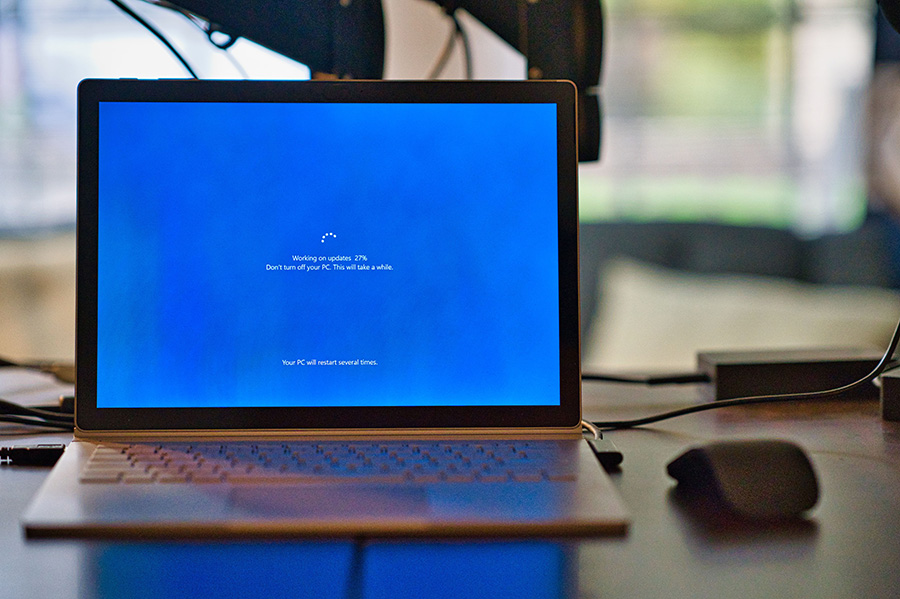
3. Stop automatic start-ups
Most people have a few programs that automatically open when their PC starts up. If this is you, take stock of what they are, as they will be chewing up the background memory and causing everything to run slower.
To stop unnecessary apps from opening automatically, go to the ‘Start’ menu in the taskbar and then click on ‘Settings’. Next, click on ‘Apps’ and then click ‘Startup’. This will bring up a list of the programs that are starting automatically every time you open your computer. If there are any in the list that you don’t use every time you open your computer, toggle them to ‘Off’.
4. Clear up some space
If your hard drive is full or nearly full, your computer will definitely be slower. So, delete some stuff! There are lots of ways to free up storage space but a good place to start is checking out how big some of your files and apps are and deleting any large ones that you don’t need.
Mac
If you’re a MacBook user, here are the top 3 things that cause an Apple laptop to slow down.
1. Free up some space
Same as with PCs, MacBooks that don’t have enough hard drive space (known as a start up disc space in Apple-land) will slow right down. To make more space available, delete, delete, delete! Or move stuff to an external hard drive if you really can’t part ways with it.
Mac operating systems also make it pretty easy to store things in iCloud, so you clear space that way instead. To set this up, click on the Apple icon in the top left-hand corner, then click ‘System Settings’, then ‘General’. From here, go to ‘Storage’ and adjust the storage settings based on what you want to change.

2. Check on the apps you’re running
Some apps require more juice than others, so it’s a good idea to sus out which apps are perhaps using more memory than your MacBook has to offer. Go to the ‘Finder’ and search for ‘Activity Monitor’ to see how much memory is left on your computer and, most importantly, which apps are chewing through it.
3. Update your operating system
Apple loves an update! And if you’re running an old operating system (OS) or even older versions of apps, there’s a good chance that they will be slowing your laptop down. The newest versions of operating systems and apps usually run faster because they have better security and fewer bugs than their older counterparts.
Looking for Mac repairs? Geeks2U can help! Learn more here.
Still not sure how to fix a slow laptop? Get in touch with one of the experts from Geeks2U for fast support — either over the phone or in person.




