Score a sharp display without breaking the bank with our guide to what to really look for in monitors, laptop, tablet, and smartphone displays.
Human beings are visual creatures, so it’s little surprise that the way we interact with technology is primarily through screens.
It’s easy to look at a screen, but if you’ve ever tried to sort out why one display, whether it’s a standalone monitor, laptop screen or even phone screen is better than another, you can quickly get mired in confusing jargon, big numbers, and even bigger price points. How do you ensure you’re getting a good quality display for your budget?
There’s no hard and fast “right” answer for everyone because the needs of an everyday office worker are different from those of a graphics artist, and different again if you’re a keen gamer.
Still, it pays to know the basics before you buy any screen, because that way you can make a more informed decision that’s more likely to meet your real-world needs.

It’s all about the dots, basically
Any display has what’s called a resolution. This isn’t the promise you make every New Year’s Eve to finally start hitting the gym on a regular basis, but instead a measurement of how many pixels across and down the screen has. Any computer screen is made up of pixels; tiny, coloured dots that make up the visual display, one dot at a time.
Nearly all tech displays are rectangles, so the resolution you’ll see is usually one higher number multiplied by another usually smaller number. That’s because in a rectangle, one side is longer than the other.
You might be familiar with this from TV screens, which use the same technology – and many of the same semi-confusing acronyms, such as High Definition (HD), Full High Definition (FHD) or 4K. Into that mix, the tech industry adds acronyms such as QHD, WHQD, WUXGA, 2K, 5K and more.
Yeah, it can easily get baffling, but again it comes down to the pixel dots. It’s all about counting those pixel dots, because for the same sized screen, more pixels equal a sharper image, but often a more expensive display.
So, let’s break those confusing acronyms down into the numbers they represent, just to make it a little clearer:
| Resolution Name | What that means in pixels |
| HD (or 720p) | 1280×720 |
| Full HD/HD/1080p | 1920×1080 |
| WUXGA | 1920×1200 |
| 2K | 2560×1440 (typically), 2048×1080 (Cinema Definition) |
| QHD/WQHD | 2560×1440 |
| Ultra HD (UHD) | 3840×2160 |
| 4K | 3840×2160 (typically) 4096×2160 (Cinema Definition) |
| 5K | 5120×2880 |
| 8K | 7680×4320 |
You might notice that I’ve labelled a few definitions there with “typically” in them above. Some screen shapes – and some manufacturers – will define their screens as 2K or 4K on basis of having a resolution within the broad range of 2K or 4K, but not those precise numbers. Meanwhile, if you’re talking the cinema definition – which is also what you’ll typically see if you’re using a flat panel TV as your computer monitor – the definitions are more rigid.

Is 16:9 better than 4:3 just because it’s a bigger number?
You may see a ratio number applied to a display and be confused by that. This one’s pretty simple to explain – most displays are rectangles.
That’s the first number in that ratio, the long side. The second smaller number is the shorter sides, and it’s a relative measure.
So, for every 16 measurement units in a 16:9 display on the long, typically horizontal side, you would have 9 vertical units. This is essentially a cinema screen.
4:3 has less difference between its sides, so it’s a bit more on the square side. Some folks prefer wider, and some prefer squarer, depending on the layout of their device, operating system, and needs. For some devices such as smartphones, you may see alternative ratios in play, because they can and do have different shaped rectangles to play with.
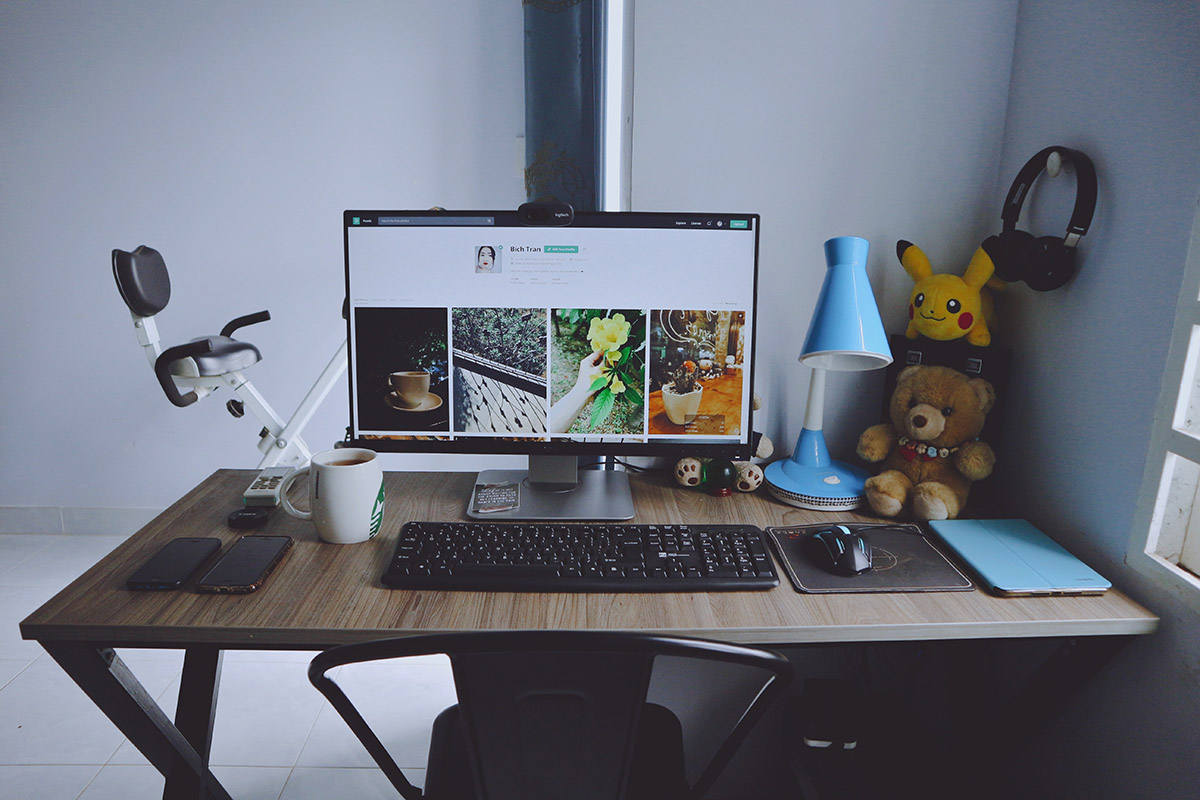
What is PPI?
PPI stands for Pixels Per Inch. It’s a measure essentially of how tightly packed in your pixel resolution is.
Take 720p, which needs 1280 pixels across and 720 pixels down. If you buy a 24-inch monitor with 720p resolution, it’s got less space to pack those pixels in than if you had a 65” TV with 720p resolution.
More dots in a smaller space tends to look sharper, because everyone “dot” has to be smaller.
Imagine if you will that you’re building these screens out of popular kid’s toy Lego, and its equivalent for very small children Duplo. The 24-inch screen builds its blocks out of smaller Lego bricks, but to fill the space of that 65-inch screen, you’re going to need to use much larger Duplo blocks – and you’ll see them much more obviously even from a distance. For your typical computer, phone, or tablet screen, you’re looking pretty closely, so sharper is generally better for larger screens.
What about refresh rates?
The refresh rate of a monitor refers to how many times in a second the screen gets redrawn. The faster the refresh rate, the smoother it all appears for anything in motion, whether that’s a game graphic or a scrolling web page.
The base line here is 60Hz, and any external monitor, laptop, tablet, or phone will handle 60Hz just fine. If your computer needs are for basic office applications and not much more, 60Hz is just fine.
Faster refresh rates such as 90Hz, 120Hz, 144Hz or more are beloved of the gaming community, because being able to refresh the screen faster can make a measurable difference to reactions in fast paced gaming. You do need a computer or device capable of using those speeds, however. If you’re comparing two screens and one offers a better refresh rate than the other, it will typically appear a little smoother when something is moving onscreen, but this is a “nice to have” rather than a “must have” feature for most everyday computer users.




