Streaming media has resoundingly changed the way that we consume television and movies. Gone are the days of peering through the TV pages of a newspaper trying to work out what was going to be on that week, replaced with a nearly-all-you-can-watch buffet of on-demand viewing options from a range of streaming media providers.
There’s just one catch. The “streaming” part of “streaming” media relies on having a live internet connection. For most of us at home that’s usually not a problem, if our NBN connections are working, but if your net connection goes down, or if you’re travelling or otherwise in-between areas where you can hook into the web, you’re plumb out of luck, right?
Not so fast. Netflix – and a handful of other streaming services – do offer a feature that can cover you for such eventualities, called “offline mode”. It allows you to, in effect, pre-download a movie or TV show to a smartphone or tablet so you can watch it later, whether you have an active internet connection.
It can be a useful feature if you’re travelling, or for keeping the kids happy in the back seat of the car on long road trips – or even just if your ISP tells you your Internet connection is going to be down for a while due to NBN maintenance, which is how I’ve just used that exact feature. Here’s how to do it, and what to be aware of.
How to use Netflix offline mode
On a smartphone (Android or iPhone) if you know precisely what you want to watch offline, you can click into it and look for a little download icon, represented with a down arrow pointing to a line next to each episode of a show or single movie. Tap the download icon, and it will start downloading your choice direct to your device. It’s reasonably fast, although this can of course vary depending on the quality of your net connection.
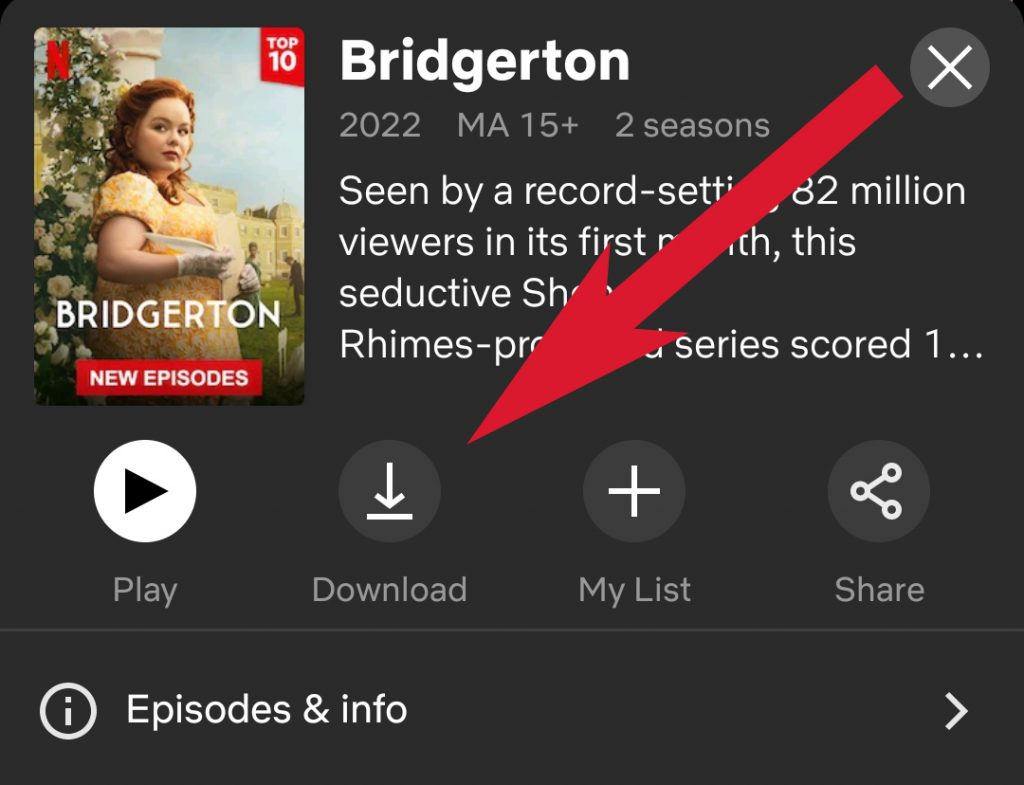
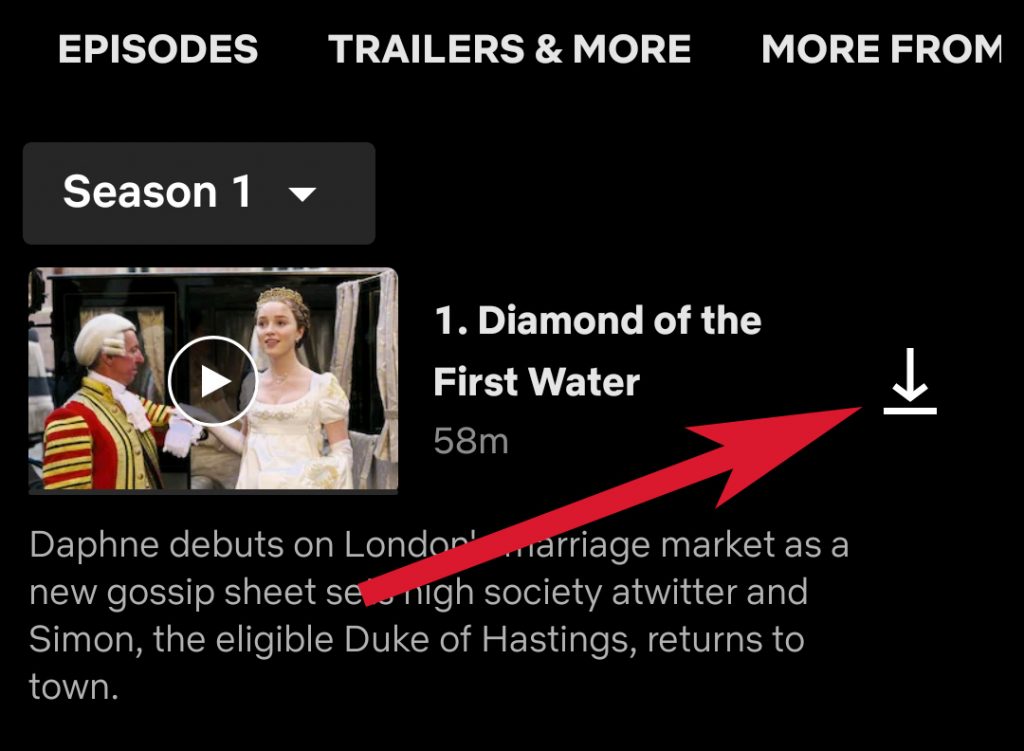
Netflix on mobile or tablet has a downloads section, which tracks your downloads and lets you start watching them directly. It’s also where you can quickly browse available titles to download, as well as let Netflix intelligently pick titles to pre-download for you.
That’s a feature that Netflix calls “Downloads for you”, which lets you pick how much device storage you want to put aside for shows and movies. As a guideline as per Netflix, around 3GB of storage space would give you around 12 hours of watching time, because it only downloads typically in standard definition to maximise storage space.
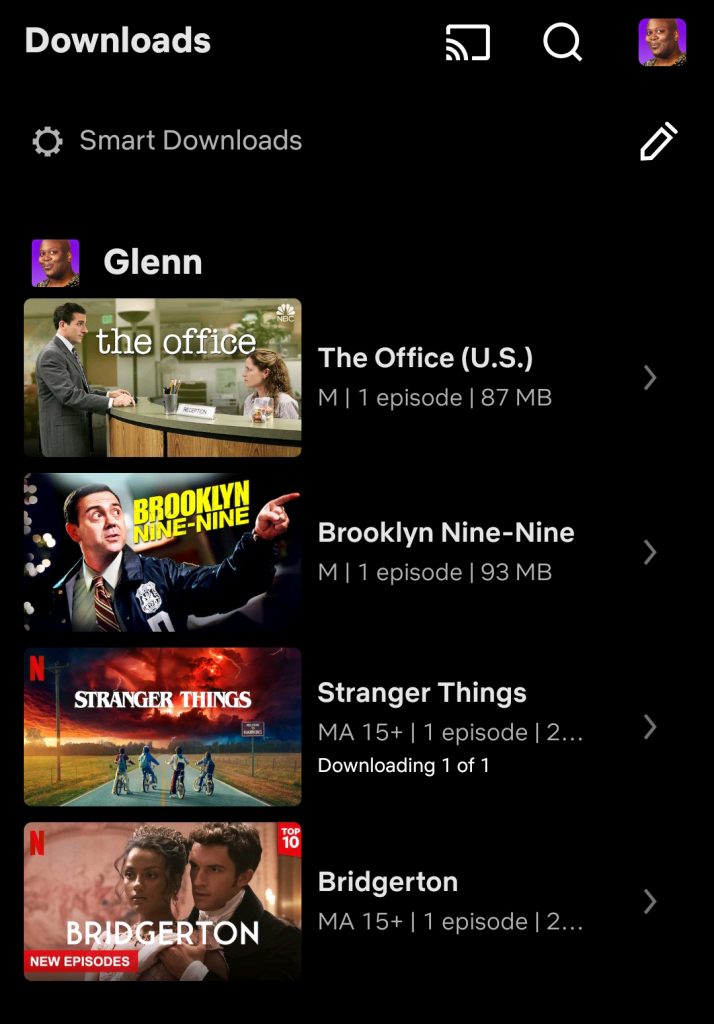
You’re also limited to the number of devices you have accessible on your current plan, which is equal to the number of simultaneous streams your plan allows for. On the basic plan that’s just one phone or tablet, for the standard plan it’s two and for premium subscribers it jumps up to four devices.
Can I download to a computer or games console?
Not currently, no. That’s mostly Netflix trying to limit piracy, but for now, it’s only available for smartphone apps and tablet app versions of Netflix
Can I download all of Netflix?
Nope. Leaving aside the enormous data space you’d need for such an endeavour, Netflix limits the number of active downloads to a maximum of 100 per account at any one time.
Additionally, Netflix doesn’t make 100% of its catalogue available in download form, although this is typically more to do with the rights deals it negotiates with TV and movie studios around specific shows. If one episode of a show is available for download, they usually will all be.
Can I keep my downloads forever?
Also nope. For a start, you’ve only got access as long as you’re subscribed, which makes sense. Also, most titles have a download expiry – typically a few weeks – and some content can only be downloaded a limited number of times per calendar year. You’ll be alerted where this is the case when you first start to download those shows.
There’s also another smaller catch to be aware of if you’re travelling internationally and planning to use Netflix on the go. Having a library of titles that you know you like for in-flight entertainment is great, no doubt.
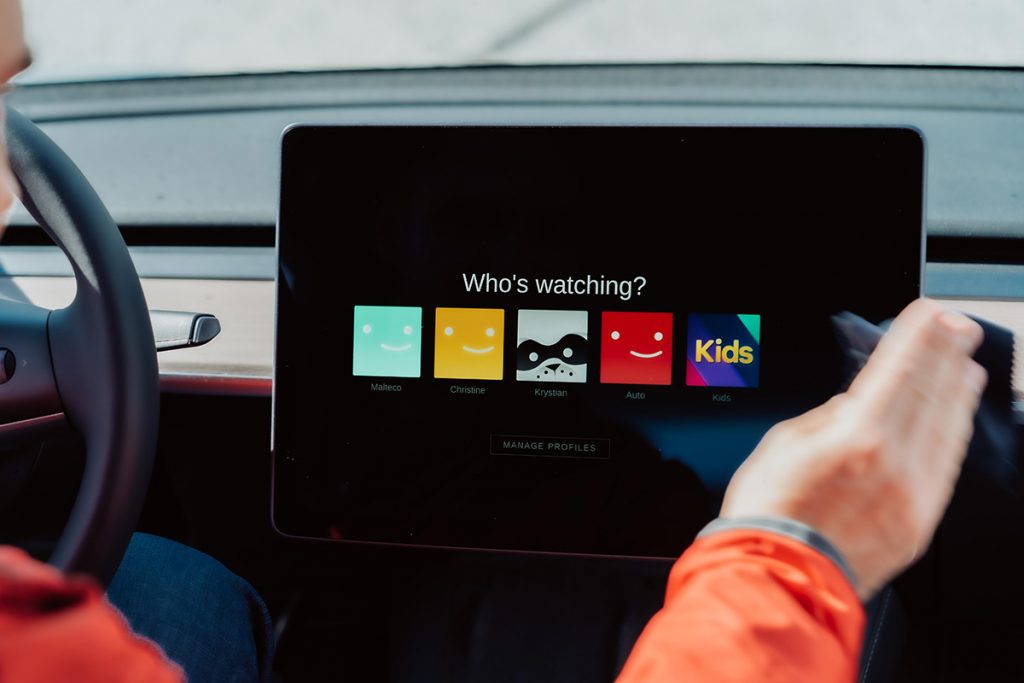
However, Netflix’s rights to certain shows and movies is strictly territorial, and some content you can grab and download in Australia might not be licensed in, say the USA or UK.
What happens there is that when you go online with Netflix in other countries is that the app checks your location and the local library rights. If they match, no drama. Or as much drama as you like, if you’re a Bridgerton fan, but I digress.
If they don’t, you’ll temporarily lose the rights to watch that content, because Netflix (technically) doesn’t have those rights in that location. One trick here is to watch the show or movie offline before going online, because it can’t check then. One advantage here is that some international Netflix libraries have content you can’t get in Australia – and there’s nothing stopping you using offline mode for those libraries for the flight back home.
What about other streaming services?
Offline modes are supported by some subscription streaming services, including Disney+, Stan and Paramount Plus, but not always at all pricing tiers or for all content. It’s a very similar story to the way Netflix manages it, however, with mobile devices as the priority and a limited timeframe in which to watch your offline content.
While there’s no shortage of free-to-air streaming/catch-up services, none of them offer an offline mode. Pay TV provider Foxtel used to offer offline viewing for kids through its Foxtel Kids app, but that’s now been discontinued.
If you need assistance downloading and setting up a Netflix account, get in touch with Geeks2U today. We can help with more than Netflix – Kayo, Disney+, Stan, Fite.TV, and many more. We’ll be able to explain what each service offers and get you set up with the best option.
or complete our form today to set up an appointment with a computer repair technician




