Apple’s iPad tablet is insanely popular – easily the best-selling tablet device on the market – and while Apple’s expanded the range with the likes of the iPad Mini, iPad Air and iPad Pro, the tablet I generally advise people to buy is the entry level Apple iPad.
If you’re wondering why, it’s partly because it’s the most affordable model, so it’s best suited to more people, but also because it’s a reasonably powerful machine in its own right. For many people it’s a great way to catch up on those Netflix binge watching sessions, play simple games or catch up on their social media.
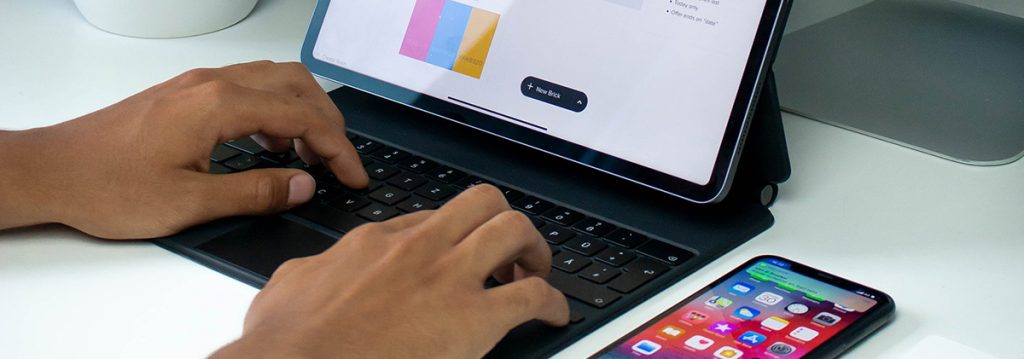
However, an iPad can be quite a bit more. Ultimately it is a computer, even if it’s in a tablet form factor. Some folks might think that if you need a working tablet computer, you’ve got to drop the big bucks on an iPad Pro, but that’s just not the case. The iPad Pro is a great tablet in its own right if you’re in that absolute Pro space, but for everyday computing, the regular old iPad can still do a lot more than you might think.
There are some limitations to how it works to bear in mind, but if you’ve got modest needs, it’s really not that hard to transform the humble iPad into a simple working machine as well. Here’s what to keep in mind.
It’s very easy to add a keyboard and mouse
If your iPad can run iPadOS 13.4 or newer (you can check this under Settings > General > Software Update), then it’ll support any Bluetooth keyboard, mouse or trackpad. You can go the whole hog and get a full keyboard case if you like, but any standalone Bluetooth keyboard or mouse is easy to pair with an updated iPad.
Once that’s done, it’s much easier to type correspondence or documents, work on spreadsheets or any other mouse-related activity. You get a best-of-both-worlds scenario here too, because the iPad still keeps its touch compatibility even with a paired mouse.

One word of caution here: Apple’s pricey Magic Keyboard for iPad Pro won’t work with the entry level iPads at all, but there are lower cost alternatives, like the excellent Logitech Touch Folio Keyboard Case that will do the trick nicely. How do I know this? I’m writing this article you’re reading on one.
You can multitask
The default for most iPad apps is a full screen, but you’re not stuck with that arrangement. If you want to run multiple apps side by side, it’s possible to do so, even on the base model iPad. You’ve even got a couple of ways to do this.
If you’re on the newest version of iPadOS, you should see three dots at the top of the screen when you have an app open. Tap on those, and you can switch to side by side or floating app view for the app in question; if you opt for side-by-side you can then open another app to appear on the left-hand side. Floating apps, as the name suggests, can be slid around the screen to meet your needs.
If you’re on an older version of iPadOS, multi-tasking is just a little trickier. What you need to do is open one app, and then slide your finger slowly about a half centimetre from the bottom centre of the screen. You should then see the iPadOS dock with your frequently used apps on it. Tap and hold your finger on the app you want to multi-task with, and then slide it up “onto” the main screen away from the dock. If you slide your finger to either side of the screen, you’ll get side by side view of both apps. Let your finger go before hitting a side, and it will launch as a sliding window.

It’s not quite like multi-tasking on a full Windows PC or a Mac, but it can let you work and share data across apps with minimal fuss as long as the app supports it. Some apps explicitly don’t work this way, and you’ll find when sliding them up that they just take over the whole screen.
Many productivity apps have iPad equivalents
Do you do your work in Microsoft Word or Excel? An Office 365 subscription includes access to the iPad versions of Microsoft’s popular productivity suites. Don’t want to spend up on Office?
Apple’s equivalents (Pages and Numbers respectively) are free for iPad users, and they can read standard Microsoft Office formats with little fuss. It’s not quite a full house if you use Adobe’s Creative Suite, but the iPad version of Photoshop does cover most of the basics in a smart, tablet-centric way if that’s what you need.

Mac owners will be able to control iPads and Macs with just one keyboard
One of the big hyped new features of the newest version of macOS, dubbed “macOS Monterey” is what Apple calls “Universal Control”. The idea here is that if you’ve got a Mac and an iPad, you would be able to use just one keyboard and mouse to share data and control between both simultaneously.
That would (in theory) let you use an iMac on your desk as your working computer, and then drop the files you need onto your iPad when it’s time to get portable. The only caveat here? While you can upgrade most Macs to macOS Monterey right now, Universal Control still isn’t available as a usable feature, although Apple promises it’s “coming soon”.
Experience top-notch MacBook repairs with Geeks2U – book your repair service now and get your device back to peak performance.




