From grooming to cyberbullying and accessing inappropriate content, the internet is a risky place for vulnerable children with inquisitive minds. Try as they might, parents can’t provide round-the-clock supervision to monitor their children online.
However, they can mitigate the risk with a reputable parental control application. These safety-orientated programs can minimise exposure to undesirable content, promote healthy screen habits, and monitor physical/digital activity.
Here’s everything you should know.
Key Features of the Best Parental Control Apps
The top parental control apps pack a plethora of nifty features to keep your children safe online.
Content filtering
The most fundamental function is content filtering or blocking, which prevents access to certain websites, applications, and games. The parent can select a default template of known offenders or handpick their own.
Screen time limits
Good parental control apps include a screen time limit to disable problematic apps (social media, games, etc.) after a set amount of usage each day. That way, for example, you can stop your gaming-addicted kid from playing more than one hour of Minecraft after school. Screen limits can also prohibit device access entirely at bedtime.
Location tracking
Location tracking lets the parent monitor their little ones’ geographic position at any given time. So long as their phone has battery and reception, you’ll always know exactly where they are.
Passcodes
To stop tech-savvy kids from changing the settings to sneak in more Fortnite time, every decent parental control app requires a passcode to use.

How to Choose the Right Parental Control Tools
Before we present our favourite parental control apps, let’s briefly cover the main considerations.
- Usage: Are you worried about inappropriate content, excessive gaming, or unsupervised social media use? Evaluate your child’s online activity and potential risks, and then ensure your app of choice has the appropriate features.
- Compatibility: Not all parental control apps work on Android, iOS, Mac, and Windows. Make sure yours is compatible with the operating system on your child’s device.
- Cost: Free parental control apps may offer limited features and a less intuitive user interface. Many concerned parents feel it’s worth forking out for a subscription.
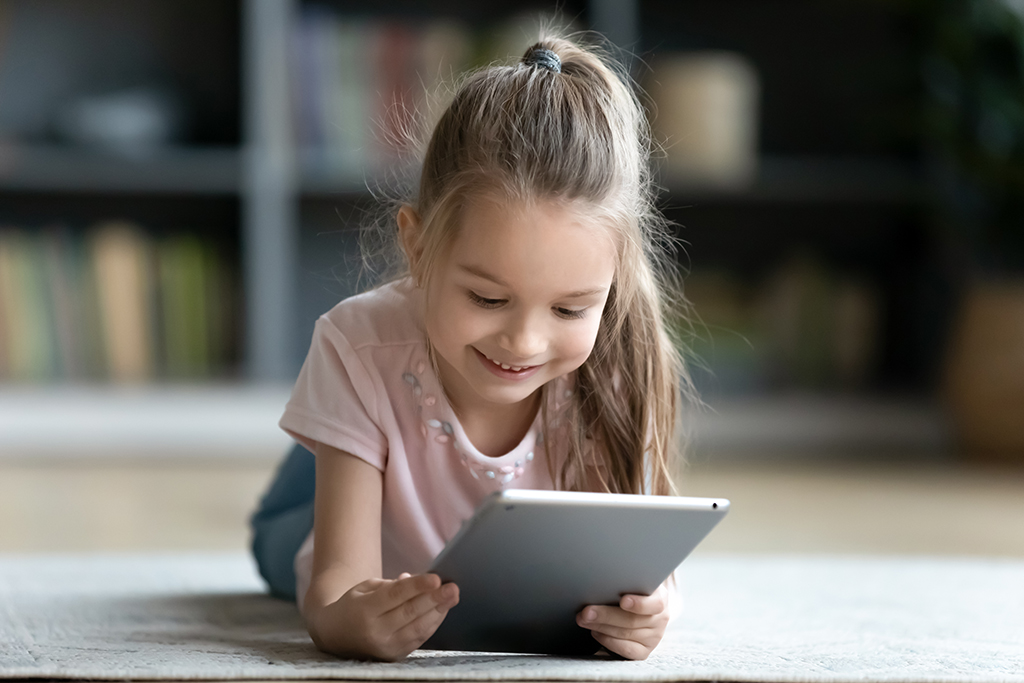
Top Rated Parental Control Apps for iPhone & Android
Here are the best parental control apps available today.
Aura: Best for security & parental control
An excellent all-rounder, Aura offers a VPN, password manager, and identity protection in addition to the usual parental control features. The well-regarded app gets rave reviews for its customisable restrictions, such as blocking certain YouTube channels rather than the entire app. Cyberbullying alerts ping the parent every time the child receives a potentially concerning message.
Net Nanny: Best for content filtering
Net Nanny is among the world’s leading parental control apps for its advanced content filtering. Rather than relying on a questionable pre-existing blacklist, the app uses AI to analyse content consumption in real time. That means you get better protection against unsavoury websites and detailed reports on web usage habits.
Qustodio: Most versatile
Although a tad pricier, Qustodio packs a plethora of nifty features into one good-value package. From location tracking to content filtering and screen time limits to activity reports, this comprehensive app does the lot. It also has a super intuitive interface and a handy Help Centre to guide you through advanced features. On the downside, the iOS functionality is lacking and clever kids could bypass it entirely with a VPN.
Norton Family: Best for schoolwork
If your child gets distracted easily and can’t concentrate on homework, Norton Family may help. The famous anti-virus developer includes all the usual parental control features with this app, including content filtering and hyper-precise location tracking. But the highlight here is School Time, which lets you restrict access to educational content during certain hours of the day.
Kaspersky Safe Kids: Best value
Seeking a decent low-cost parental control app? Take a closer look at Kaspersky Safe Kids. The annual subscription for this highly-rated program comes in at a fraction of the cost of its competitors, and there’s a functional free version, too. Despite the low price tag, you get a slew of useful features such as location tracking, content blocking, and a parent web portal.
| Aura | Net Nanny | Qustodio | Norton Family | Kaspersky Safe Kids | |
| Compatibility | Windows, iPhone, iPad, Android | Windows, Mac, iOS, Android, Kindle Fire | Windows, Mac, Android, iOS (limited iOS features), Chromebook, Kindle | Windows, Android, iOS | Windows, macOS, Android, and iOS |
| Features | Content blocking, screen time limiting, VPN, password manager, messaging alerts | Real-time filtering, location tracking, screen time limiting | Blocking, screen time limiting, location tracking, | Website blocking, screen time limiting, location tracking, School Time mode | Web portal, screen time limits, content filtering. |
| Devices | Unlimited | 20 | Unlimited | Unlimited | Unlimited |
| Cost | From AUD$144 per year | From AUD$39 per year | From AUD$82 per year | From AUD$54 per year | Free or premium from AUD$39 per year |

Setting up Parental Controls on iPhone & Android
Both Android and iPhone devices let you configure basic parental controls through the operating system.
To configure parental controls on an iPhone:
- Open the Settings
- Tap Screen Time
- Choose your child’s name
- Tap Content & Privacy Restrictions
- Enter a Screen Time Password
- Turn on the Content & Privacy Restrictions
To configure parental controls on an Android:
- Open Google Play
- Tap the profile icon
- Select Parental Controls
- Toggle Parental Controls on and create a PIN
Expert IT Assistance
Need help keeping your kids safe online? Contact the team at Geeks2U today. We offer a wide range of computer and network security services, including installing and configuring parental control apps.
-
What are the best parental control apps available?
Parental control apps with decent free versions include Google Family Link, Microsoft Family Safety, and Kaspersky Safe Kids.
-
Do parental control tools work on both iPhone and Android?
Most parental control apps work on both iPhone and Android.
-
Can parental control apps track my child’s location?
Yes. You can track your child’s location on most parental control apps.
-
Are free parental control applications effective?
Free parental control apps offer basic functionality, which may be enough for some parents. The best free version available today is Kaspersky Safe Kids.
Geeks2U Computer & Mobile Support Services
Software Installation Services
We can help to install and configure operating systems as well as other software applications.
Mobile Device Setup
We’re experts at all brands and models and will help you get your phone set up right, and an old phone working at its best.
Network and Internet Security Services
Our specialists will help you protect your computer and mobile phone data against viruses, malware and spyware.



