Suffering from sluggish load times, a laggy interface, or delayed mouse movements?
You need to do something about that slothful PC. Otherwise, its lacklustre performance will ruin your productivity and drive you nuts.
We’ll explain how to fix a slow computer in this post.
Overloaded Resources
You’re probably wondering, “Why is my computer so slow?” There’s a good chance overloaded resources (usually RAM) are to blame. Running too many simultaneous apps, or just one power-hungry app, will sap your system resources and make your computer slow to respond.
Hit CTRL + ALT + DEL to load Task Manager and close unnecessary apps running in the background. You can also use this nifty tool to see your system resource status and identify memory-hungry apps.
In general, try to keep at least 25% of your RAM free, though it’s common to use 100% when gaming. Also, keep tabs on your browser tabs, as leaving too many open will chew through RAM.
If you’ve closed everything possible and still don’t have enough resources, it might be time to upgrade.
Insufficient Hardware
Insufficient or obsolete hardware is another common culprit of a slow-loading PC. While a lack of RAM is the most prevalent cause, you could also have a lacklustre hard drive, CPU or GPU.
Task Manager (CTRL + ALT + DEL) can determine whether your computer has enough processing power or RAM. Look at the percentages under the CPU and RAM columns. If one or both are running high and you’ve closed all unnecessary apps, you may need to upgrade your computer.
Insufficient space can also cause slowdowns. Right-click on your hard drive and click Properties to see how much space you’ve got available. Try to keep at least 10% free for optimal performance. Remember, a solid-state drive (SSD) offers speedier load times than an older hard disk drive (HDD).
Finally, an underpowered GPU will cause sluggish performance while gaming or 3D modelling. Consider toning down the graphics settings (start with the resolution) or upgrading your GPU to achieve smoother frame rates.
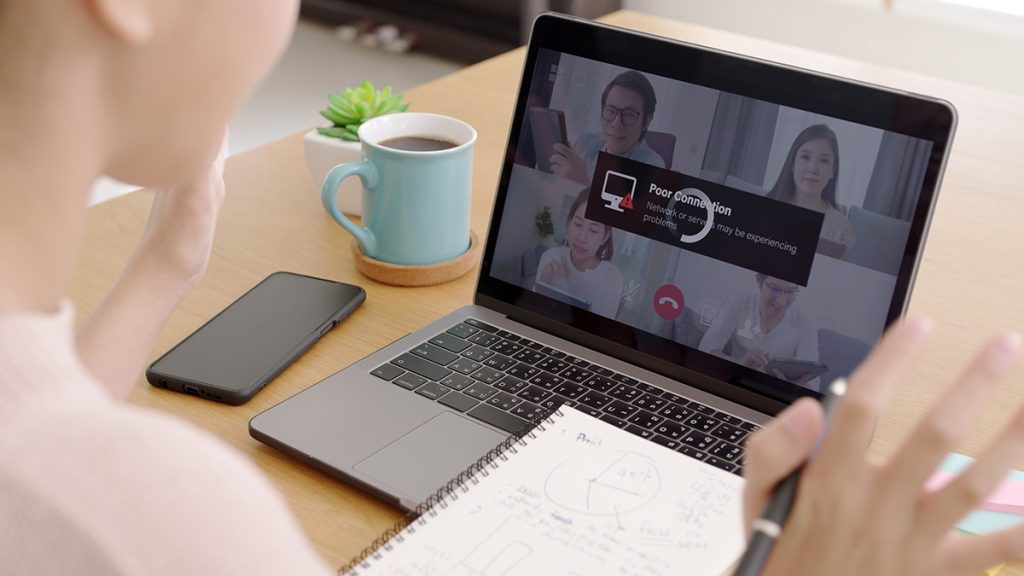
Malware and Viruses
You’ve closed all unnecessary apps and have ample resources for your needs. But you still can’t figure out, “Why is my laptop so slow?”
It’s possible you’ve contracted a nasty virus that’s wreaking havoc on your PC. Malware can consume loads of system resources (usually CPU and RAM) by performing hidden malicious actions such as data encryption or crypto mining. These nefarious undercover agents slow down your PC, resulting in sluggish performance and an unstable operating system.
Ensure your anti-virus program is installed and up-to-date, and then run a full scan to identify and quarantine any suspicious files. Updating your operating system and apps also helps keep bad actors at bay.
As the old adage goes, “prevention is better than cure.” Treat shady-looking email links with suspicion and don’t open files from unverifiable sources.
Fragmented Hardware
A fragmented hard drive could be what causes your laptop to slow down. Older-style HDDs are prone to fragmentation, which occurs when parts of a file get scattered all over the drive. These dispersed files lead to poor disk performance and system degradation, ultimately resulting in a slow PC.
The easiest solution is to run the disk defragment tool. Type “defrag” into the search bar, click “Defragment and Optimize Drives”, then run the program.
Defragging isn’t necessary–nor recommended–with a newer SSD. These modern storage drives use a more efficient file management system that doesn’t fragment files in the first place. SSDs also boast faster load times.
Too Many Startup Programs
Does your PC boot up slowly? You may have too many programs attempting to launch simultaneously. Excessive startup apps often lead to slow boot times and poor system performance.
Open Task Manager (CTRL + ALT + DEL), and then click the “Startup apps” tab. Here you can review the names of all your startup apps, who publishes them, their status (enabled/disabled), and their startup impact (low/medium/high/not measured). Disable or uninstall any unnecessary startup apps, then reboot your computer to assess the impact.
Just take care not to disable anything important, such as drivers and anti-virus apps.
Software Issues and Bloatware
Many PC manufacturers cut retail costs by pre-loading their products with a bevvy of sponsored bloatware. Likewise, plenty of PC users download apps to use briefly and then forget about them—all these unused programs hog memory and space, which can lead to poor PC performance.
Click “Start,” “Settings,” “Apps,” and “Installed Apps” to review all the applications currently installed on your PC. Uninstalling any apps you don’t plan to use may help improve performance. Again, be careful not to accidentally remove any crucial programs. A quick Google search of the app name can help you make an informed decision.
Unfortunately, some pre-installed bloatware programs are impossible to uninstall.
Summary: why is my laptop so laggy?
From insufficient memory to overloaded resources and a virus-riddled PC, there’s a whole host of reasons your computer isn’t performing at its peak.
In this post, we’ve explained what causes a computer to slow down and suggested a plethora of effective remedies. By following our advice, there’s a good chance you’ll be able to stop your PC from running slow. Still need help speeding up your PC? Contact the experts at Geeks2U for fast and reliable computer repair services direct to your door.
FAQs
-
What can I do to speed up my slow computer?
You should try closing unnecessary apps and tabs, upgrading your hardware, scanning for malware, defragging your disk drive (HDD only), disabling startup apps and uninstalling unnecessary programs.
-
Why is my laptop so laggy compared to my desktop?
It could have a virus, a fragmented hard drive, or insufficient resources.
-
How can I tell if my computer is infected with malware?
Update and run the scan of a trusted anti-malware program to determine if there’s an infection.
-
How do I check if my hard drive is causing my computer to be slow?
The disk defragmentation tool can determine if an HDD is performing poorly.
-
Can having too many browser tabs open slow down my computer?
Yes, excessive browser tabs are a common cause of a slow PC.
Related services
Laptop repairs
Whatever the brand, whatever the issue, there’ll be an expert technician desperate to get their Geek on and get your laptop back up and running.
Computer hardware repairs
Our computer hardware repair services include diagnosing and replacing faulty components. Call Geeks2U today to make an appointment with a computer technician.
PC cleaning services
A thorough tune-up from us and your computer and home network will be running faster than ever before. Our Geeks can help clean out your computer to speed it up.
or complete our form today to set up an appointment with a computer repair technician




