Most smartphones have fixed and rather limited storage on board. While some models do allow you to expand that storage with microSD cards, not all of them do. That’s especially true for every iPhone ever released, all of Google’s Pixel phones and most of Samsung’s recent Galaxy phones.
It doesn’t take too much usage to fill that space up, whether it’s with your own photos or videos, or apps. A full phone won’t let you take more photos, and what’s more it’ll likely run slower too as a result.
So, what can you do? You probably don’t want to delete your precious photos or videos. You should probably back them up, but the other way to get a little space back is to delete any old or unwanted apps you don’t need any more. Even if you’re not lacking in storage space, it’s no bad idea to effectively Marie Kondo your smartphone from time to time, clearing out the wasted space (and potential security risks) of old apps.
So how do you remove an old app? Here’s how:
Apple iPhone (all models)
The process for getting rid of an old app on an iPhone is very simple indeed.
Locate the app you no longer want on your phone, and press and hold on that app with your finger. A short tap would launch the app, but a longer one will give you the option to delete it. On older iOS versions – if you’ve got a very old iPhone that’s still running – all the apps on your screen will start to shudder. They’re not afraid (although maybe they should be) but you should see a small “x” icon just above them. Tap that to remove the no-longer-wanted app.
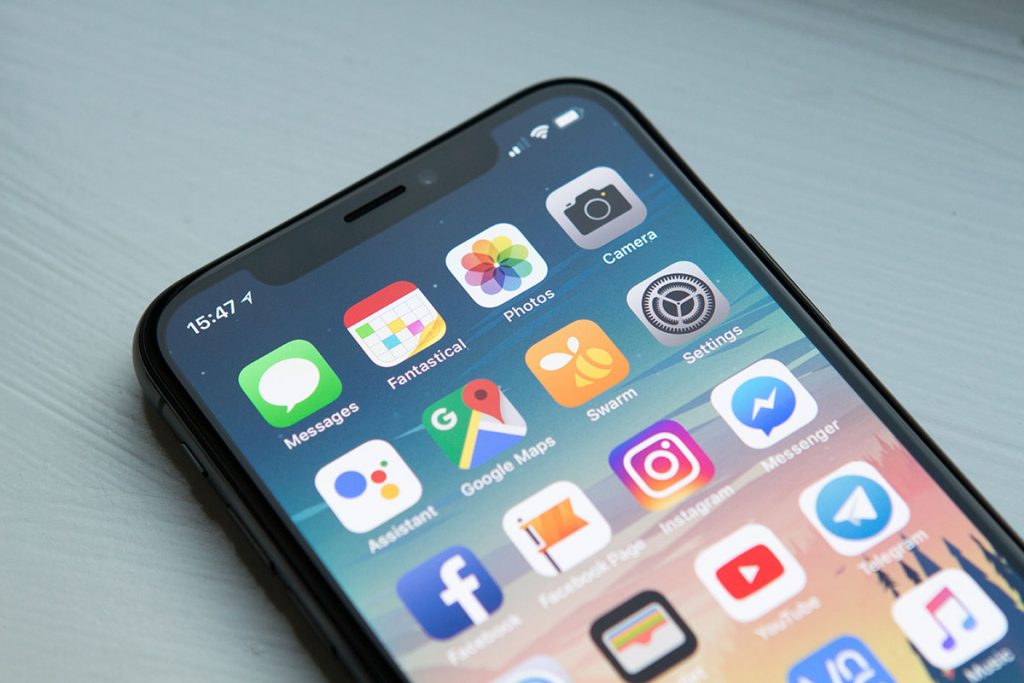
On newer iOS versions, a long hold on an app icon will bring up a menu allowing you to edit your home screen, share the app with others or finally, to remove the app, marked with a minus symbol in a circle. Tap that, and you’ll be asked if you want to delete the app, or just remove it from your home screen.
It’s an important distinction because newer versions of iOS put your apps into “App Library” folders. If you only remove it from your home screen, you won’t get its data space back. Of course, if you just don’t want the clutter of the app icon, that’s a perfectly fine approach to take. If you do want it deleted, though, then the red “Delete App” option is the one you should take.
MORE: Need a new phone? Learn how we can help get it set up right
Google Android
Google’s approach to deleting apps varies by both Android version and phone maker, with some making it considerably simpler than others.
You can (generally) take the same approach as with an iPhone, long pressing on an unwanted app. That will usually bring up an option for App Info on newer Android devices. Tap on that, and you’ll get an option to uninstall or delete an unwanted app.

The other way to get rid of an unwanted app is through the Google Play store. Open that up and tap on your Google ID icon, located in the upper right-hand corner of the screen. From there, tap on “Manage Apps and Device”. Then tap on “Manage” and then find the app you no longer want in the list. Tap on it, and then select “uninstall” to remove it from your Android smartphone.
MORE: Get help installing and setting up new software and apps
What about apps my phone maker puts on there?
It’s very common for a lot of Android app makers to have their own app stores and preinstalled apps on a given device. Some of them won’t allow their own apps to be deleted (which is annoying) but many will, usually via the same methods as for a Google Play store app.
What if I accidentally delete an app I want back?
For the most part, you should be able to find an app that you’ve decided you want back via your phone’s App store. Bear in mind that you’ll need as much space back as the app originally took, and that it’ll need that much data to install – so it’s best to try installation of any app over Wi-Fi than pricey mobile data.
The one catch here is that some apps do vanish from app stores, either due to age or not being updated – or in some cases because either Apple or Google removes them. That’s typically due to them being no longer supported by a newer OS, posing security risk or because they’ve contravened an app store’s given policy.
Streamline your mobile device setup and unleash its full potential – trust our experts to ensure a smooth and personalized experience.
or complete our form today to set up an appointment with a computer repair technician




